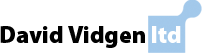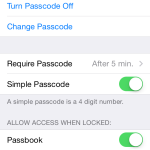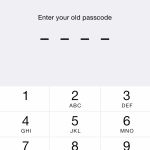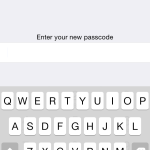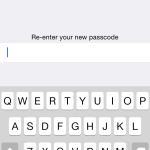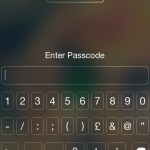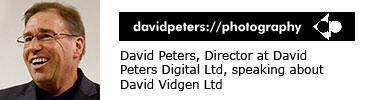Find iPhone App is a very useful tool. Being able to track a lost or stolen phone has obvious benefits for crime prevention and data protection. However, thieves can easily disable the app if additional security measures are not put in place. If you want to ensure you can track your iPhone successfully, in this article I discuss ways to prevent thieves from disabling the app.
This article comes from my recent experience where I had my iPhone stolen and was accessed by the perpetrator. They were able to easily guess the iPhone’s 4 digit passcode and then perform a lost Apple ID password request. If you are like me, the email account associated with the Apple ID was active on the iPhone, so the lost password email landed straight into the inbox on the device. It took them just 20 minutes to gain access to the phone, set a new Apple ID password, disable ‘Find iPhone’ and gain full access to the phone.
There were two security issues that enabled them to gain control of the iPhone and then turn off ‘Find iPhone’ these were:
- Simple passcode was active. This is insufficient security, I recommend that you opt for full security and have a password that features letters+numbers+symbols for example: JSmith1876£! – I admit, it can be somewhat of a pain to have to keep entering a long password just to unlock your phone, but it’s worth it in the long run.
- The email associated with your Apple ID should NOT be associated with an email account active on the phone. That way if someone does attempt a lost password reset, the device does not receive the email. It needs to go to a separate email account stored perhaps on another computer or via webmail.
It doesn’t matter how secure your Apple ID password is, if you only have Simple Passcode active on the phone and the email account associated with the Apple ID is active on the device, they will be able to reset it by email and then disable ‘Find iPhone’. You should also consider registering all of your electrical items on immobilise.com
To change ‘Simple Passcodes’ go to Settings > Passcode
- Step 1
- Step 2
- Step 3
- Step 4
- Step 5
To change your primary email address associated with your Apple ID, you will need to manage your Apple ID on the Apple Support Website
If you find this article useful, please do share and raise the issue amongst other iPhone users.
Further prevention can be undertaken by turning on restrictions. More here